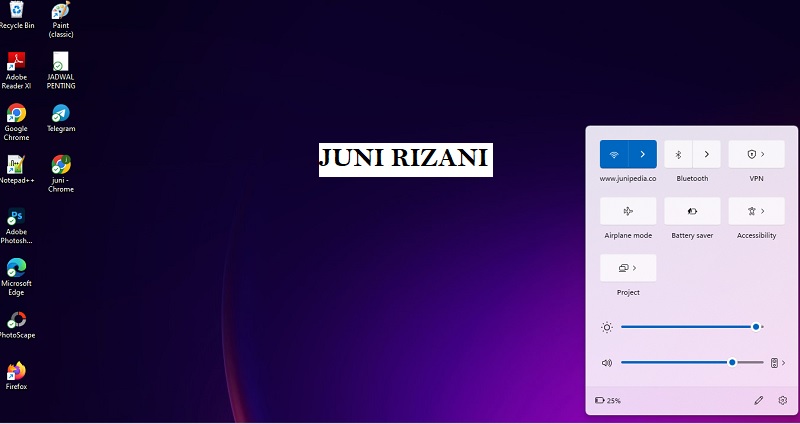How to Change Screen Brightness on Windows 11 Laptops?
Screen brightness refers to the level of light emitted from a computer screen.
The ability to adjust screen brightness is an important feature that allows users to control the level of light emitted from the screen, which can have an impact on the user’s eye strain and battery life.
READ ALSO: How To Register on LinkedIn and Make MONEY On LinkedIn? Click This
Baca Juga:Cara Mengganti Background Zoom di Hp OPPO, Lengkap Cara Install Aplikasi Zoom Terbaru, Klik di SiniTakdir Cinta yang Kupilih Hari Ini, Full Episode 149 150 Senin 16 Januari, Lengkap Episode 148 Tadi Malam
Windows 11 provides several ways for users to adjust the screen brightness, including:
- Using the built-in settings app: Users can access the settings app by clicking on the Start menu and selecting Settings. From there, users can navigate to the “System” category, then select “Display” and use the slider to adjust the screen brightness.
- Using the action center: Users can quickly adjust the screen brightness by pressing the Windows key + A on the keyboard to open the action center, where they will find the brightness slider.
- Using the keyboard shortcuts: Users can press the Windows key + Control + Arrow keys (left or right) to adjust the screen brightness.
- Using the battery icon on the taskbar: Users can click on the battery icon on the taskbar and use the brightness slider to adjust the screen brightness.
All of these options allow users to easily adjust the screen brightness and make it more comfortable to look at the screen.
Please note that these instructions are based on my last update, it could have changed or be different depending on the device or version of Windows 11 you are using.(Jni)